Resetting the System Software
Sometimes when dealing with a copier problem, the easiest thing to do is to reset the system software. Xerox makes this pretty easy to do and offers these instructions on resetting the system software on a WorkCentre 7845 copier.
We sell the Xerox WorkCentre copiers, so we would love to help you if you are in the buying process too!
Solutions for : How To Reset the System Software and Network Controller From the Control Panel
Solution : Reset the System Software and Network Controller From the Control Panel
CAUTION: Depending on the state of the printer, a software reset may delete all pending jobs from the print queue.
To reset the system software:
- Login as the System Administrator or Key Operator. See the Related Items below for additional information.
- Press the [Log In / Out] button on the Control Panel. The Log In window will be displayed. Log in using your admin username and password.
- Press the [Machine Status] button on the Control Panel. The Machine Status screen will be displayed.
- Select the [Tools] tab on Touch Screen.
- Select the [Troubleshooting] button.
- Select the [resets] button.
- Select the [Software Reset] button, and then select [All Software].
- Select the [Reset] button on the Software Reset Confirmation screen. The printer will reboot.NOTE: The printer will not be available for printing, or viewable through CentreWare Internet Services (CWIS), until the Network Controller completes the reboot process and reconnects to the network.